Create an Awesome Summer Road Trip Itinerary using Google Maps

Planning a summer road trip? Once you’ve picked your destination, the next step is to start planning your route and creating your road trip itinerary! Our favourite tool for this is Google maps- it’s FREE, it’s easy to use and it’s PERFECT for seeing the places you want to visit and using it to plan a road trip route. This post isn’t vehicle-specific; you can use these tips whether you’re roadtripping by car, RV, motorhome, camper or even bike!
JUMP AHEAD TO...
How to start creating a Road Trip Itinerary
This is one of my favourite parts about road trip planning- which is hilarious as we often make things up as we go along… but it’s nice to have a rough itinerary with us to remind us of the places we really want to visit.
The first step in creating a road trip itinerary…
Research!
Before you can decide your route, you need to decide WHERE you want to go. Start with Googling the area you’ve chosen- or my favourite tip is to look on Pinterest. Type in ‘things to do in________’ or ‘best places to visit in______’ and you’ll find LOADS of ideas.
A lot of this is entirely personal- it depends on what you like, what you want out of your road trip and how much time you have. In Germany, our aim was to see as many fairytale castles as possible and visit a toboggan run.
In Norway, we wanted to ride our motorbikes on the INCREDIBLE Trollstigen crazy road and visit some amazing waterfalls, including the one you can walk behind!

How far do you want to drive during your road trip?
Another thing to consider is how much driving you want to do. We promised ourselves that after Germany, (where we averaged 300 miles EACH DAY!!), we would NOT do that much driving again.
We agree that we like to get to our destination area fast and are prepared to do a couple of long drives for that, but once we are there we want to slow the pace and explore the area, allowing time to relax, detour and see what we find. This turned out to be a good promise in Norway, as the roads were much slower than we anticipated and we didn’t get nearly as far as we hoped!
Start creating your road trip itinerary using Google Maps
Ok, so now you’ve done some research and you’ve got a list of places you want to visit. You could write these down on a list, with address and postcodes and call it a day.
However, I like to know where things are in relation to each other, so I can plan the best route to see as much as possible. Enter, Google Maps.
How to use Google Maps to plan a Road Trip itinerary
Google Maps is one of my favourite road trip planning tools. It’s FREE, it’s easy and you can take it with you when you travel. If you want to see it in action, check out our travel and road trip maps.
We start by entering our start/ end points (such as the ferry port) and then adding in all the places we’ve found throughout our research.
Important NOTE: I say ‘we’ and ‘our’ throughout this article… but let’s be honest- Mr Wandering Bird doesn’t have a thing to do with route planning!! 🙂 Just thought I should make that clear!
Video- planning a route and road trip itinerary with Google Maps
If you’re a visual learner, you might prefer this video of how I plan with Google Maps. This discusses how we research our destination, how we plan a road trip route and putting it all together!
How to plan a new route with Google Maps:
- On a desktop/ laptop (mobile never seems to work so well for setting up) open up google.com/maps
- If you’ve used Google maps before, you’ll see your old itineraries. If not, it will be blank.
- Go to the left hand side and click on ‘Your Places’. Go to “Maps”
- Click on ‘Create a new map” (currently at bottom of list)
- A map will open up, probably centred on your current location, which more me right now is in France.
- On the left hand side, you can click on ‘Untitled Map’ and give it a Title.
- You can click on ‘Untitled layer’ and give that a new title too- perhaps have a different layer per country if you like? We tend to use just so you lovely readers can see where we’ve been on one big map!
- At the bottom of the box, you can click on base map and change the style of the map if you wish. I don’t bother as I like the original setting, but it’s there if you want to play.
Adding Location markers on Google Maps to create your road trip itinerary!
- First (and most important!), make sure the correct layer is selected if you’re using more than one layer- otherwise, your location markers will be added to the wrong layer. Booooo.
- Then, under the search bar at the top, select the little dark grey ‘pin’ symbol. This will turn your cursor into a cross, which you can use to click on a map and create a marker. Clever huh?
- However, you don’t want to be searching up addresses of every place you’ve found and then trying to find that on Google Maps, do you?? (If you do, be my guest!) Instead, you can type the name of the attraction, place, city etc into the search bar.
- Select the one you want from the drop-down menu and Google will immediately add a pin on to your layer at the location you’ve selected.
- Be careful- Google is good but often it will take you to the centre of a town instead of the exact location. You might have to click and add your own marker over the exact point you’d like to visit.
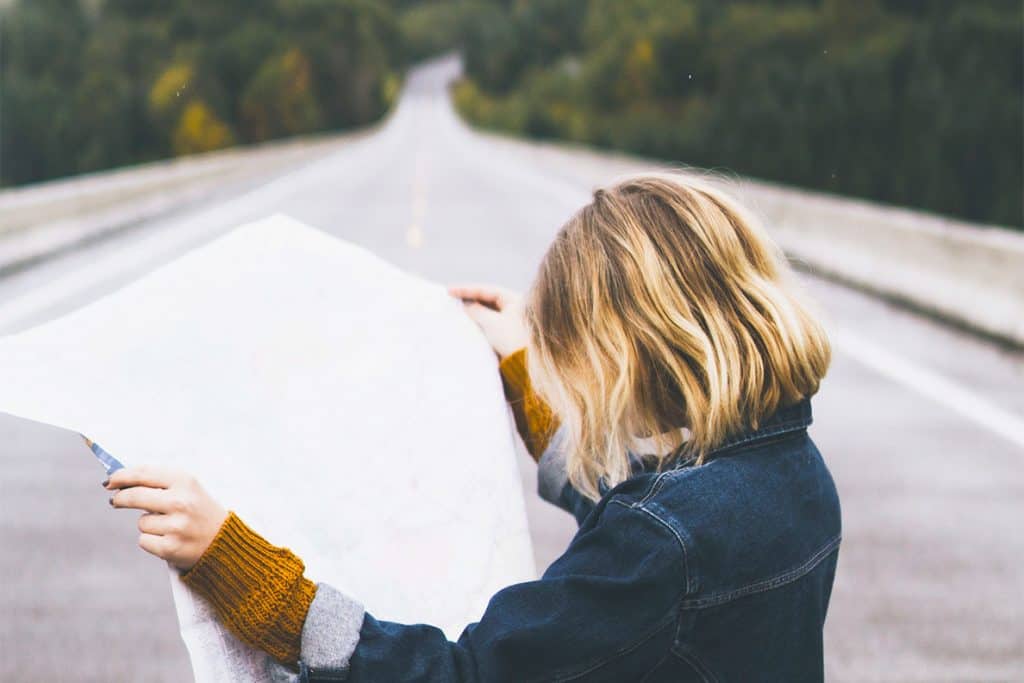
Doing clever stuff with Google Maps
Are you ready for some additional fun? Ok then- here we go!
- You can change the colour of the marker by clicking on it, then clicking on the paint bucket and selecting an alternative colour.
- You can also click on the pencil icon and edit the name of the marker
- In the box on the left side, you can click and drag one point to another position on the list, changing the order the markers are displayed in your route
- Underneath the colour options in the ‘paint bucket’, you can change the icon of the place to reflect what sort of stop it is- historical, cultural, scenic etc. If you look at our map of castles in Germany, you’ll see all the icons are baby castles. Awwww.
Finalising your Road Trip itinerary
So, once your markers are on the map, you’ll be able to see a rough route you can take which will allow you to see them all! Once you’re done, you can export the map, print the map or keep it on Google to access as you travel!

Using a paper map for planning a road trip itinerary
We don’t actually carry a paper map at all in our motorhome, but there have been a couple of times when I wished we did- most notably in Switzerland when the signal was hit-and-miss and there were times I couldn’t get a stable lock on our location on my phone.
Having said that, our navigation system has NEVER had an issue, so we’ve never worried about it too much. We’ve been able to navigate most of our way around Europe by selecting points from our Google Map itinerary plan to create a route and decide where we go next!
Other options for planning a road trip itinerary
I hope you’ve seen how useful Google Maps can be, but if you have another route planner you prefer- even just good ol’ pen and paper, start creating a list of ideas and places to visit for your road trip. I’m all for spontaneous and ‘going with the flow’, but I hate it when I tell someone I’ve just visited somewhere and they ask if we saw X, Y or Z … and we didn’t even know they existed! A little planning can definitely avoid the frustration of missing out on something awesome.
Now that you’ve planned your route and itinerary, you can focus on other things. Like the best snacks for a road trip and what accessories you need! 🙂 Safe travels
How else can I help you today??
– I want to find awesome Road Trip Accessories
Want to save this post? Pin it for later!
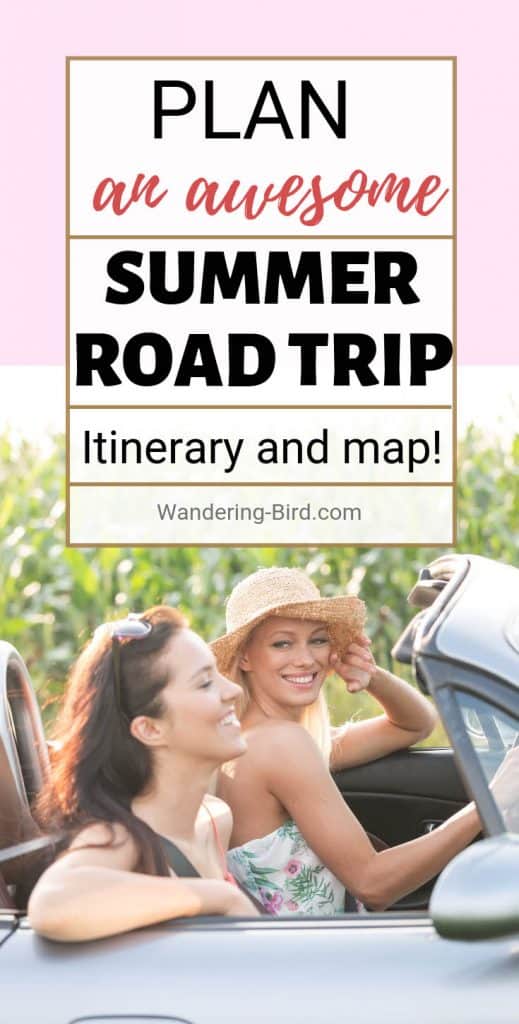

Kat never planned to buy a motorhome. She also never planned to quit her job as an air traffic controller, go touring around Europe in said motorhome, start one of the UK’s largest motorhome travel websites… or get a cocker spaniel.
Find out how she went from stuck in the rat race to being a digital nomad and inspiring thousands of people to have their own epic adventures here.
If you’d like to connect with Kat, send her an email or follow her adventures on social media.
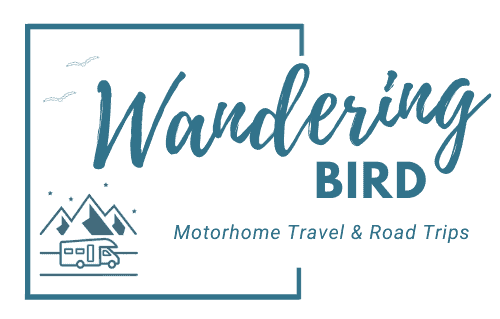



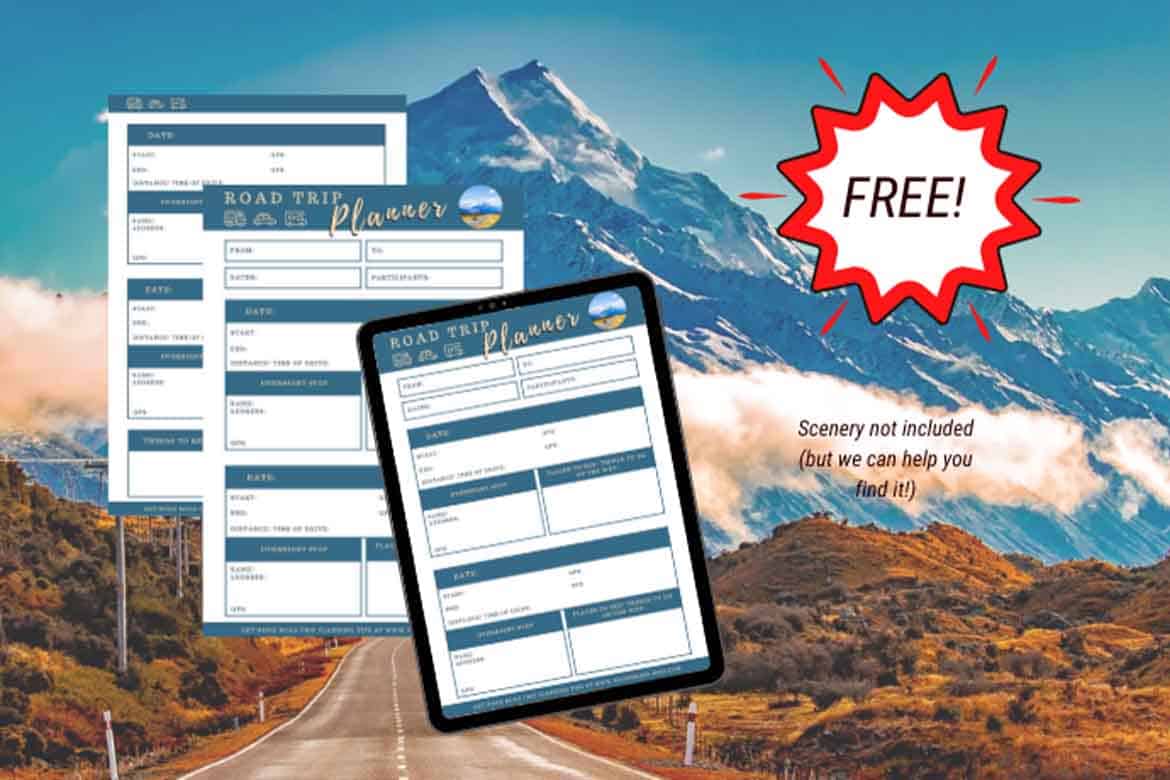
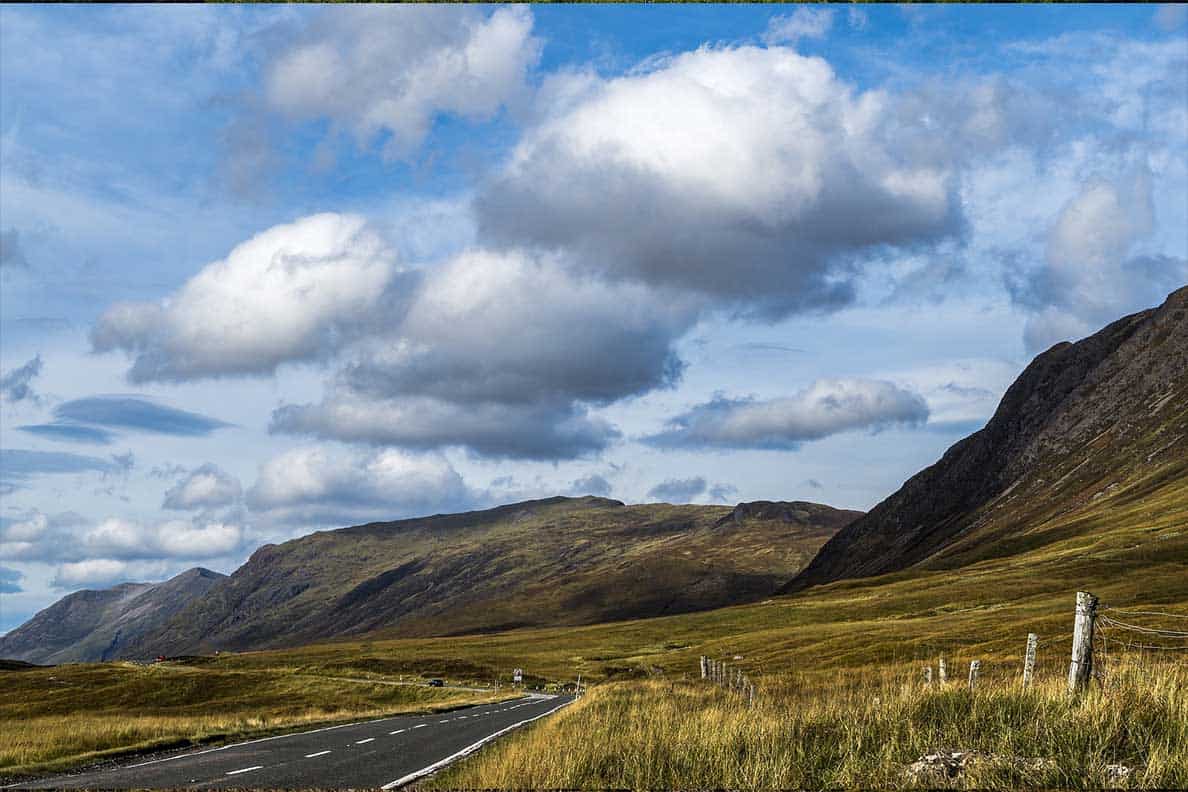

Perfect timing Kat. Just about to plan our trip to the south of France in September so this will make life so much easier. Thanks for the tips about the kit too. I’ve just bought the travel barbecue you recommended. Can’t wait to try it out ??
Fantastic! Send me a picture when you’ve got it all fired up! France in September is amazing- beautiful weather but far less people. Perfection!
Will do. We can’t wait as we are going for 3 weeks so a bit more time to explore 🙂
Thanks Kat
I had fun playing with google maps and making my own route, Can you help me further, I know you use Co Pilot as your navigation aid How do you get the google map onto the Co Pilot map so you can follow it?
Hi Peter- glad you enjoyed Google Maps. Wouldn’t it be AMAZING if what you suggested just… happened. But unfortunately, I haven’t yet found a way to do it apart from manual inputting. When you click on one of your markers in the map, it will say (strangely!) view in Google maps. If you click on this, you’ll be able to see an address- this is what I input into Co-pilot. I believe there is a way you can input your entire route into Co-pilot, but as we make up our itinerary every day and don’t have a strict route, we don’t use this function at all- we just input it fresh each day to go see whatever we’ve decide to see. Hope that helps! 🙂
I’m so glad to have “tripped” onto your blog. Thank you for this fabulous how-to-use Google Maps for planning a road trip. I had figured out how to route out multiple destinations but I didn’t know how to save it for future reference. And best of all, it’s FREEEEE!
Rena
Well done Rena- so pleased to have helped you out!
Hi Kat. Thank you for these 15 tips, my favourite is the route planning! Choosing where to go, so much choice!
Thanks
Liz and Rob
You’re welcome- I love route planning too! So much choice!! 🙂